우분투 다시 날다!

'일상' 카테고리의 다른 글
| 쇼핑몰, 택배회사의 문제점 보고(현대택배 고객센터에 통화할 수 있는자 있는가?) (0) | 2011.01.07 |
|---|---|
| Naver 체크아웃 쇼핑 이용해 봤더니... (1) | 2010.07.14 |
| 가르침의 색깔 (0) | 2010.06.24 |
| 선생과 제자 (0) | 2010.06.22 |
| 다시 윈도우 (0) | 2010.05.24 |


| 쇼핑몰, 택배회사의 문제점 보고(현대택배 고객센터에 통화할 수 있는자 있는가?) (0) | 2011.01.07 |
|---|---|
| Naver 체크아웃 쇼핑 이용해 봤더니... (1) | 2010.07.14 |
| 가르침의 색깔 (0) | 2010.06.24 |
| 선생과 제자 (0) | 2010.06.22 |
| 다시 윈도우 (0) | 2010.05.24 |

| Linux Mint 9 "Isadora" RC 발표 (0) | 2010.05.09 |
|---|---|
| 코분투 10.04 LTS ( cobuntu 10.04 LTS desktop ) (0) | 2010.04.30 |
| 우분투 10.04 LTS (0) | 2010.04.30 |
| 코분투 10.04 RC ( cobuntu 10.04 rc desktop ) (0) | 2010.04.26 |
| 우분투 10.04 RC (0) | 2010.04.23 |
| 새로운 토런트 프로그램 발견 - 큐비토런트(qbittorrent) (0) | 2010.05.20 |
|---|---|
| firefox 대용 swiftfox (0) | 2010.05.06 |
| 우분투 10.04에 Swiftfox 설치하기 - firefox 대용용 (0) | 2010.05.05 |
| 구글 크롬 플러스 리눅스용 (0) | 2010.05.04 |
| 우분투 10.04용 네이트온 메신저 (0) | 2010.04.20 |



| 우분투 10.04에서 zip 파일 깨짐 현상 해결하기 - JZip 0.9 사용하기 (0) | 2010.05.20 |
|---|---|
| 윈도우 프로그램을 대체할 수 있는 리눅스 프로그램 (0) | 2010.05.15 |
| 우분투 10.04 문제 해결 (0) | 2010.05.10 |
| 코분투 설치 후 추가 설치 하면 좋은 프로그램들-강분도 님 제공 (0) | 2010.05.01 |
| 우분투 설치 후 설정하기(작성 중) (0) | 2010.05.01 |
| 우분투 10.04에서 zip파일 한글 깨짐 문제 해결 (2) | 2010.05.20 |
|---|---|
| 윈도우 프로그램을 대체할 수 있는 리눅스 프로그램 (0) | 2010.05.15 |
| 우분투 10.04 문제 해결 (0) | 2010.05.10 |
| 코분투 설치 후 추가 설치 하면 좋은 프로그램들-강분도 님 제공 (0) | 2010.05.01 |
| 우분투 설치 후 설정하기(작성 중) (0) | 2010.05.01 |


| 티스토리, 다음 사진 첨부 플래시 문제 해결(파이어폭스) (0) | 2010.05.22 |
|---|---|
| firefox 대용 swiftfox (0) | 2010.05.06 |
| 우분투 10.04에 Swiftfox 설치하기 - firefox 대용용 (0) | 2010.05.05 |
| 구글 크롬 플러스 리눅스용 (0) | 2010.05.04 |
| 우분투 10.04용 네이트온 메신저 (0) | 2010.04.20 |
| 우분투 10.04에서 zip파일 한글 깨짐 문제 해결 (2) | 2010.05.20 |
|---|---|
| 우분투 10.04에서 zip 파일 깨짐 현상 해결하기 - JZip 0.9 사용하기 (0) | 2010.05.20 |
| 우분투 10.04 문제 해결 (0) | 2010.05.10 |
| 코분투 설치 후 추가 설치 하면 좋은 프로그램들-강분도 님 제공 (0) | 2010.05.01 |
| 우분투 설치 후 설정하기(작성 중) (0) | 2010.05.01 |
예) MBC 바탕화면에 바로가기 만들기
바탕화면 빈곳에 우클릭 -> 실행아이콘 만들기 -> 이름(N): MBC -> 명령어(A): totem mms://210.114.221.153/busanmbc_tv_onair_9826 -> 확인
인터넷 TV 주소
OSB 경인TV mms://obs-live.obs.co.kr/obs
부
산MBC mms://210.114.221.153/busanmbc_tv_onair_9826
MBN
매일경제 mms://211.110.205.145/mkimbn200
TBS
교통방송 mms://210.90.46.65/catvlive
아
리랑TV mms://s1.arirang.co.kr/World_Live
한
빛방송 mms://218.37.19.236/live
온
디카디즈 mms://205.234.167.58/1c2winlive6748
라
디오21TV mms://radio21.nefficient.co.kr/golive2
SEN
서울경제 mms://sentvlive.nefficient.co.kr/sentvlive
TBC
광주SBS mms://203.251.80.180/tbc_tv
강원SBS mms://118.44.35.189/GTBLive824l
RTN
부동산뉴스 mms://210.101.221.45/IC_Live
사
이언스TV mms://live.sciencetv.kr/sciencetv
토템에서 TV시청할때 totem --toggle-controls <<< 옵션을 주면 화면이 작아진 상태에서 바로 시청할 수 있습니다.
| 우분투 10.04에서 DVD rip 하기 (2) | 2010.04.23 |
|---|---|
| 우분투 동영상 편집 도구(프로그램) (0) | 2010.04.19 |
| 우분투 10.04에서 동영상 변환기, 다운로더 DamnVid 설치하기 (0) | 2010.04.07 |
| vlc 스킨 (0) | 2010.01.17 |
| 오픈샷(openshot) 1.0 정식 발표 (0) | 2010.01.10 |
| 0 A.D. (0) | 2010.05.15 |
|---|---|
| Teeworlds (0) | 2010.05.01 |
| 재밌는 농구 게임 (0) | 2009.12.20 |
| 무료게임 롤플레잉 Savage2 (0) | 2009.10.17 |
| 리눅스용 온라인 게임으로 다시 태어난 Quake Live (0) | 2009.09.24 |
| Ubuntu 10.04 beta2를 Win7처럼 모양을 바꿔주는 스크립트 (0) | 2010.05.15 |
|---|---|
| 우분투 트윅 0.5.4.1 (0) | 2010.05.10 |
| 우분투 10.04에 코분투(cobuntu), 미디분투 저장소 추가하기 (0) | 2010.04.30 |
| Umarks 2:Backup and restore Ubuntu installed packages on multiple machines (0) | 2010.04.30 |
| 우분투 10.04 - 우분투 트윅 0.5.3 (0) | 2010.04.16 |
sudo rm /etc/fonts/conf.d/29-language-selector-ko-kr.conf
| 우분투 10.04에서 zip 파일 깨짐 현상 해결하기 - JZip 0.9 사용하기 (0) | 2010.05.20 |
|---|---|
| 윈도우 프로그램을 대체할 수 있는 리눅스 프로그램 (0) | 2010.05.15 |
| 코분투 설치 후 추가 설치 하면 좋은 프로그램들-강분도 님 제공 (0) | 2010.05.01 |
| 우분투 설치 후 설정하기(작성 중) (0) | 2010.05.01 |
| 우분투 응용프로그램이 마음에 안 들 땐 - 다른 걸로!!(우분투 10.04) (0) | 2010.05.01 |
New features at a glance:
For a complete overview and to see screenshots of the new features, visit: “What’s new in Linux Mint 9“.
Known problems:
To get more information about these problems and their solution, read the “Known problems” section of the release notes.
Important information:
As an RC (Release Candidate) this release is targeted at developers and beta-testers who want to help Linux Mint find and correct bugs before the stable release. Please do not use this release as your main desktop.
To get more information, read the “Important information” section of the release notes.
System requirements:
Bug reports:
Please report any bug you may find in Launchpad.
Download:
Linux Mint 9 RC is available in both 32 & 64-bit as a liveCD, via Torrent and HTTP download:
Enjoy!
We look forward to receiving your feedback. Thank you for using Linux Mint and have a lot of fun testing the release candidate!
| 코분투 10.04_1 LTS (32비트 두번째) (0) | 2010.07.06 |
|---|---|
| 코분투 10.04 LTS ( cobuntu 10.04 LTS desktop ) (0) | 2010.04.30 |
| 우분투 10.04 LTS (0) | 2010.04.30 |
| 코분투 10.04 RC ( cobuntu 10.04 rc desktop ) (0) | 2010.04.26 |
| 우분투 10.04 RC (0) | 2010.04.23 |


| 오픈오피스 맞춤법 검사기 (0) | 2010.07.06 |
|---|---|
| 클립아트를 무료로 받을 수 있는 유용한 사이트 - OpenClipArt (0) | 2010.05.14 |
| 우분투 10.04 에 오픈오피스 3.2 한자사전 설치하기 (2) | 2010.04.23 |
| 한글 맞춤법 검색기 (1) | 2009.12.23 |
| 서식 파일 만들기 (0) | 2009.11.20 |
| 티스토리, 다음 사진 첨부 플래시 문제 해결(파이어폭스) (0) | 2010.05.22 |
|---|---|
| 새로운 토런트 프로그램 발견 - 큐비토런트(qbittorrent) (0) | 2010.05.20 |
| 우분투 10.04에 Swiftfox 설치하기 - firefox 대용용 (0) | 2010.05.05 |
| 구글 크롬 플러스 리눅스용 (0) | 2010.05.04 |
| 우분투 10.04용 네이트온 메신저 (0) | 2010.04.20 |
우분투 9.10에 설치하는 방법은 일전에 포스팅했습니다.
10.04에도 설치가 가능하다고 해서 소개합니다.
*출처 : ubuntugeek
Install bisigi themes in Ubuntu 10.04 (Lucid)
Open the terminal and run the following commands
sudo add-apt-repository ppa:bisigi
sudo aptitude update
sudo aptitude install bisigi-themes
or click on apt://bisigi-themes
If you want to install each theme separately use the following commands
AquaDreams: sudo aptitude install aquadreams-theme
Ubuntu Sunrise: sudo aptitude install ubuntu-sunrise-theme
Bamboo-Zen: sudo aptitude install bamboo-zen-theme
Step into Freedom: sudo aptitude install step-into-freedom-theme
Tropical: sudo aptitude install tropical-theme
Exotic: sudo aptitude install exotic-theme
Balanzan: sudo aptitude install balanzan-theme
Wild Shine: sudo aptitude install wild-shine-theme
Infinity: sudo aptitude install infinity-theme
Showtime: sudo aptitude install showtime-theme
Orange: sudo aptitude install orange-theme
Ellanna: sudo aptitude install ellanna-theme
AirLines: sudo aptitude install airlines-theme
Showtime for Gnome

Balanzan

Infinity

Wild shine

Exotic

Tropical

Bamboo Zen

Ubuntu sunrise

Aqua Dreams

Step into Freedom
Orange
Ellanna
AirLines
Remove Bisigi themes
Open the terminal and run the following command
sudo aptitude remove bisigi-themes
| 호화로운 바탕화면 (0) | 2010.05.05 |
|---|---|
| 우분투 10.04용 바탕화면 (0) | 2010.04.17 |
| 칼믹 나이트 테마 (0) | 2009.11.03 |
| 우분투 9.10에 프랑스제 명품 테마 설치하기 (0) | 2009.10.28 |
| ubuntu free(1680*1050) (0) | 2009.09.27 |
| 윈도우 프로그램을 대체할 수 있는 리눅스 프로그램 (0) | 2010.05.15 |
|---|---|
| 우분투 10.04 문제 해결 (0) | 2010.05.10 |
| 우분투 설치 후 설정하기(작성 중) (0) | 2010.05.01 |
| 우분투 응용프로그램이 마음에 안 들 땐 - 다른 걸로!!(우분투 10.04) (0) | 2010.05.01 |
| 코분투 설치후 하면 좋은 일.... (0) | 2010.04.30 |








$ sudo apt-get install gThumb

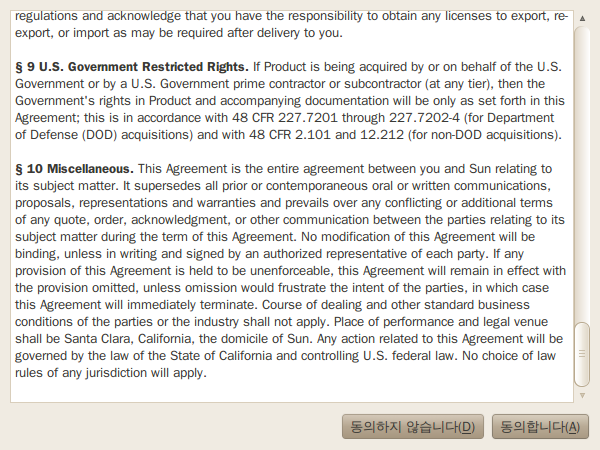
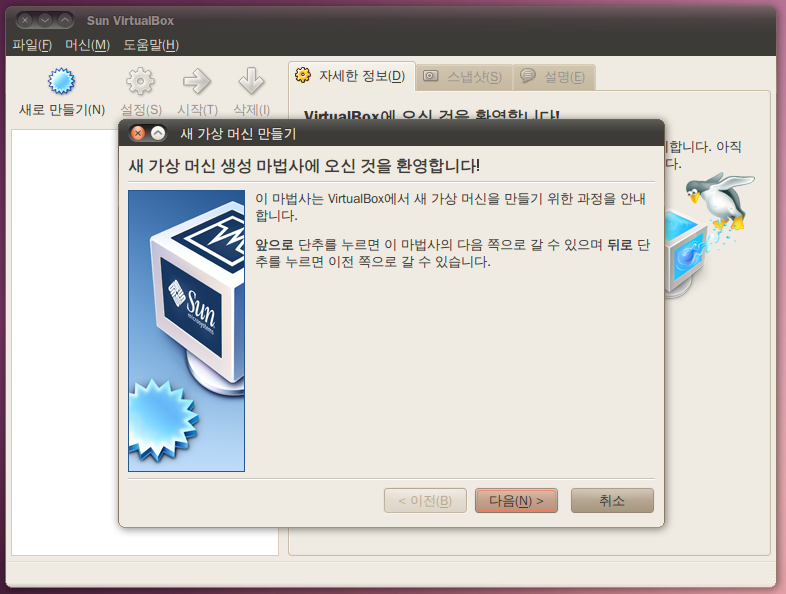
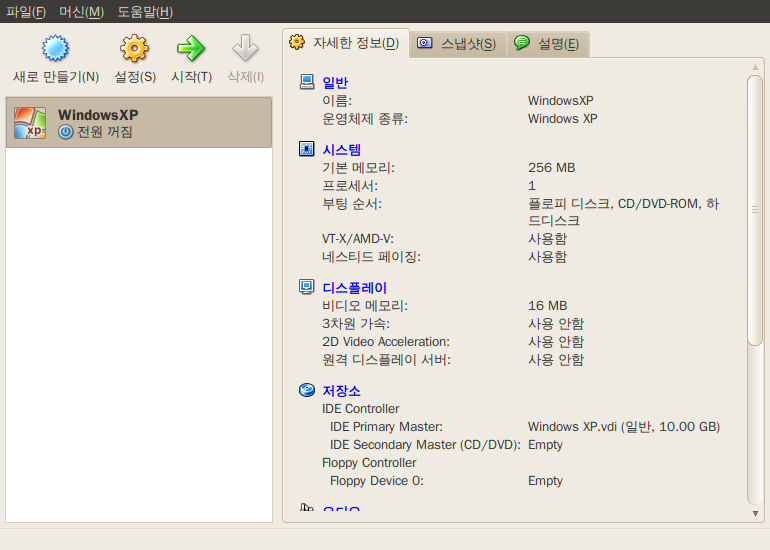
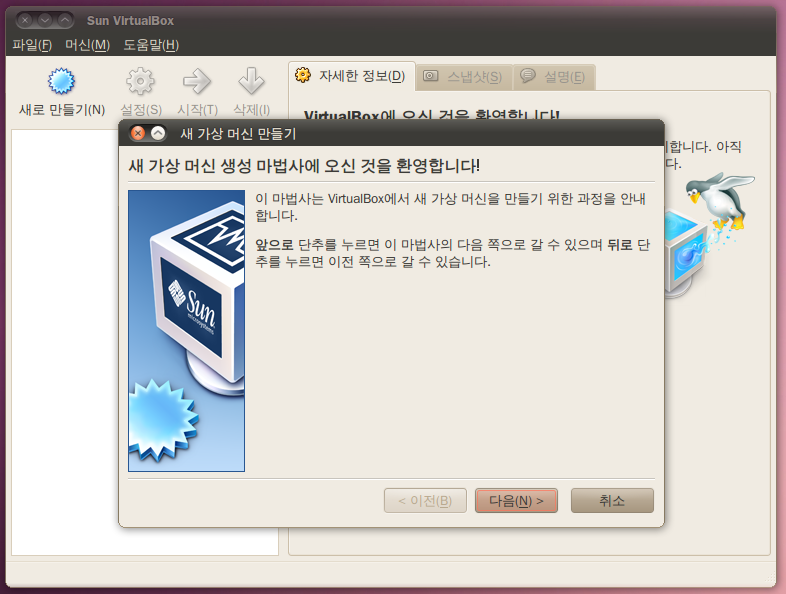
| 우분투 10.04 문제 해결 (0) | 2010.05.10 |
|---|---|
| 코분투 설치 후 추가 설치 하면 좋은 프로그램들-강분도 님 제공 (0) | 2010.05.01 |
| 우분투 응용프로그램이 마음에 안 들 땐 - 다른 걸로!!(우분투 10.04) (0) | 2010.05.01 |
| 코분투 설치후 하면 좋은 일.... (0) | 2010.04.30 |
| 우분투 10.04 설치 후 해야할 일 10가지 -OMG Ubuntu 버전 (0) | 2010.04.30 |
*출처 : OMG!UBUNTU!
피진이나 크롬, 오픈샷 같은 경우는 저도 사용하고 있고, 도키도 써봤는데
shotwell, zohoweboffice, viewnior(본 것 같은데)는 어떤 프로그램인지, 정말 좋은지 사용해 봐야겠습니다.^^
The default selection of applications in Ubuntu are great for most people but it would be foolish to think that one size fits all. To make it easier for you BLAH showing the most popular alternative to a default application…. install-on!
This list is by no-means exhaustive or definitive but presents the best like-for-like replacements.
Pidgin and Empathy are very similar – for example they both use the libpurple library for communicating with various different IM services.
Although Empathy can do most of what Pidgin can do (and in some cases a little bit more) many users yearn for the familiarity and extensibility of Pidgin. Swapping it out is painless as Pidgin uses the Messaging Menu and integrates well into the desktop.![]()
When PiTiVi was announced as a default application for Ubuntu 10.04 many users were happy that a stable and usable video editor was finally included by default.
Some users find that PiTiVi is too basic for their needs and want something with features like iMovie and entry-level video software for Windows. OpenShot provides just that.
Features, effects, easy
OpenShot boasts a massive line-up of features, video effects and editing tools – and it’s all in an interface that is very easy to use straight away.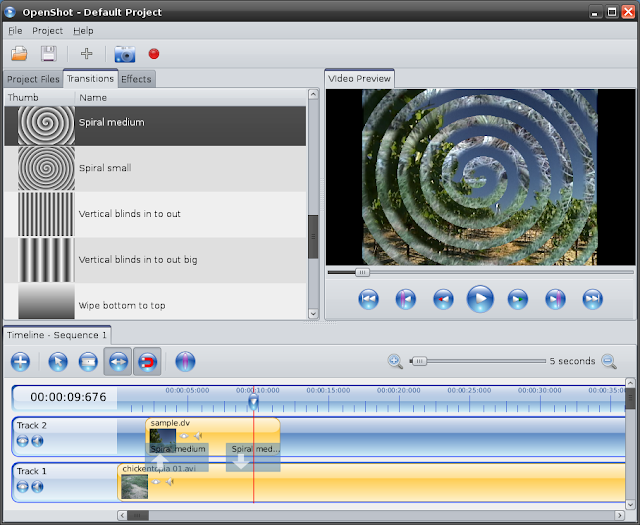
Features include: -
To install it hit the one-click install button below: -![]()
Shotwell is a great alternative to F-Spot. It has a more comprehensive photo editor/fixer and offers a keener way to organize a photo collection.

Features include the ability to organize photos by date taken or by tags, upload them directly to Flickr, Facebook or Picasa and amongst the editing tools are rotate, crop, reduce red-eye, saturation, tint, and temperature.![]()
If the bottom panel in Ubuntu isn’t flashy enough for you you could always swap it out for a dock. ![Selection_29(004)[3] Selection_29(004)[3]](http://lh4.ggpht.com/_FJH0hYZmVtc/S9sJ-pySY_I/AAAAAAAAHxI/pjryEQU0Cho/Selection_29%28004%29%5B3%5D_thumb%5B13%5D.png?imgmax=800)
Docky is a great choice as it comes with applets for Gmail, weather, trash and session management, has application integration for many applications including Pidgin and Rhythmbox but most importantly it looks really good.' You can also have more than one Dock on the screen with Docky.
To remove your bottom panel just right click on it and choose ‘delete’
If you don’t use all of the fully featured office suite Ubuntu ships with you may wish to remove those applications you don’t use (Draw, Impress, etc).
Another alternative is to use either GoogleDocs or ZohoWebOffice. Both can be installed as shortcuts in Ubuntu although the later links to your browser rather than a standalone window.![Selection_001[5] Selection_001[5]](http://lh4.ggpht.com/_FJH0hYZmVtc/S9sKBlwCVCI/AAAAAAAAHxU/GkzbOTGFPMA/Selection_001%5B5%5D_thumb%5B2%5D.png?imgmax=800)
Firefox, once the king of browsers, is fast being out paced and out performed by Google browser ‘Chrome’.
Although there are many other browser alternatives Google Chrome is one of the most popular and the one most users will find easy to ‘replace’ Firefox with; Chrome has thousands of extensions (adblockers, flashblockers, Gmail alerts, Last.fm radio, etc) all a restart-less install away.
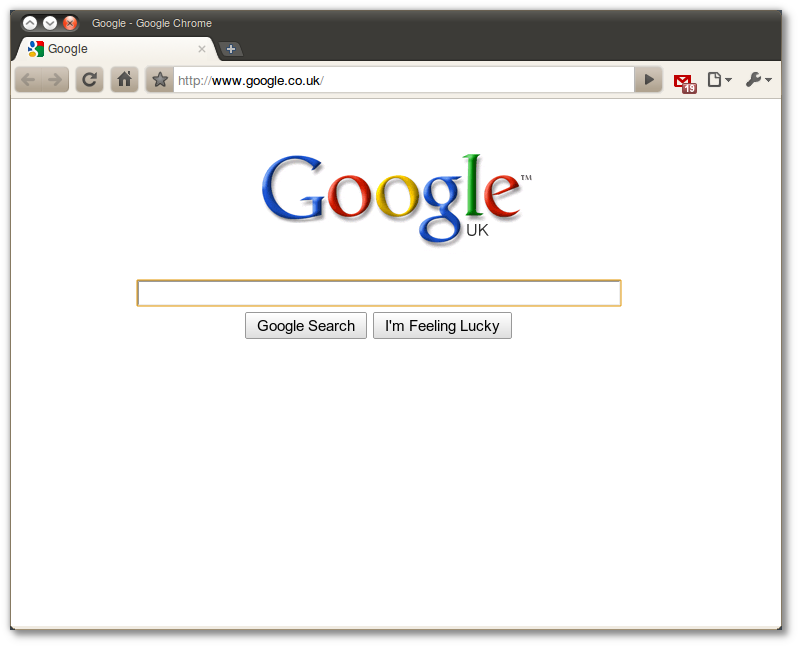
It’s also worth noting that Google Chrome comes pre-installed with Flash so no more hunting down a flash installer: just open Chrome and YouTube, MySpace etc all work.
*Alternatively Chromium is available in the repositories.This lacks the Google branding and doesn’t come with flash pre-installed.
Totem movie player is not to everyone’s tastes and many people prefer to use VLC. Before you ditch Totem 'because you’re used to using VLC you should give it a go – it comes with many plug-ins such a built in subtitle downloader, YouTube browser and more.![]()

Many users prefer Banshee for various reasons – Banshee has a graphical (almost iTunes-esque) way of managing/transferring content to MP3 players and supports most major mobile phones, it has different modes of viewing your library, a wider set of plug-ins and various online content integrated tools. It even has the UbuntuOne Music Store!
The default image viewer in Ubuntu is “okay”. there are, however, lighter, faster and better alternatives out there.

ViewNior is my favourite. It is speedy, responsive, supports most image formats and has some simple editing tools such as crop and rotate without needing to send the file to another application.
Sadly it’s not in the Ubuntu repositories but you can easily add it via the terminal using: -
| 코분투 설치 후 추가 설치 하면 좋은 프로그램들-강분도 님 제공 (0) | 2010.05.01 |
|---|---|
| 우분투 설치 후 설정하기(작성 중) (0) | 2010.05.01 |
| 코분투 설치후 하면 좋은 일.... (0) | 2010.04.30 |
| 우분투 10.04 설치 후 해야할 일 10가지 -OMG Ubuntu 버전 (0) | 2010.04.30 |
| 우분투 재설치(배포판 업) 시 포맷 안하고 빨리 설치 하기 (0) | 2010.04.27 |
deb http://ppa.launchpad.net/cobuntu/ppa/ubuntu lucid main deb-src http://ppa.launchpad.net/cobuntu/ppa/ubuntu lucid main
A42278B1| 우분투 10.04 - Virtualbox 3.1.8 (0) | 2010.05.13 |
|---|---|
| 우분투 트윅 0.5.4.1 (0) | 2010.05.10 |
| Umarks 2:Backup and restore Ubuntu installed packages on multiple machines (0) | 2010.04.30 |
| 우분투 10.04 - 우분투 트윅 0.5.3 (0) | 2010.04.16 |
| 윈도우 재설치 후 사라진 grub 복구하기 (0) | 2009.12.21 |


| 우분투 전용 블로그를 만들었습니다!-만지작 Ubuntu(리눅스) (0) | 2010.07.08 |
|---|---|
| 리눅스 민트9 RC 'Isadora' 설치 (1) | 2010.05.10 |
| 무료 폰트 - 한컴 함초롬체 (0) | 2010.04.20 |
| 우분투 10.04에서 스크린렛으로 날씨 위젯 사용하기 (0) | 2010.04.19 |
| DYNA Linux 1.5 R3 설치 (0) | 2010.04.13 |

| 코분투 10.04_1 LTS (32비트 두번째) (0) | 2010.07.06 |
|---|---|
| Linux Mint 9 "Isadora" RC 발표 (0) | 2010.05.09 |
| 우분투 10.04 LTS (0) | 2010.04.30 |
| 코분투 10.04 RC ( cobuntu 10.04 rc desktop ) (0) | 2010.04.26 |
| 우분투 10.04 RC (0) | 2010.04.23 |
If you want to use advanced desktop effects such as Compiz (3d Cube, wobbly windows) then you will need to enable the “official” drivers for your graphics card.
Ubuntu should automatically detect and alert you that 3D drivers are available. If so, you will see a ‘circuit board’ icon appear on the top panel. Click this and follow the prompts.
If Ubuntu fails to detect any hardware (do be patient as this isn’t always instant) then you can manually run the hardware configuration tool yourself from the System > Preferences menu.
I know what you’re thinking: those fonts look huge, huh? Set them to a smaller size via the Appearance menu (Shortcut: Right click on Desktop > Change Background > Fonts).
Most readers find size 9pt works well but if you have a very wide display 8pt may suit you better.
If the default font isn’t to your taste a lot of readers suggested installing DroidSans.![]() Many users also recommend you install the Microsoft Core fonts package for better web browsing:
Many users also recommend you install the Microsoft Core fonts package for better web browsing:
![]()
If you don’t already use UbuntuOne now is the perfect time to do so. You'll get 2 GB of free storage, you are able to sync your Firefox bookmarks, Tomboy notes and Evolution contacts between computers – as well as any file or folder you wish.
Head to Applications > Internet > UbuntuOne to get started.
Ubuntu Tweak is a one-stop shop for managing and installing extra applications, tweaking your desktop (such as putting the window controls back on the right and choosing which icons show on the desktop) and allowing you to keep your system in tip-top shape with the built in system cleaning options. (Ubuntu tweak recently won our ‘Best System Cleaners’ poll by a landslide – and for good reason!)
![]()
One size certainly does not fit all so if you’re wanting to add VLC, install Photoshop rival The GIMP or play some awesome games then look no further than the Ubuntu Software Centre which can be launched from the Applications menu.
Everything is one-click install so browse around – make sure you check out the featured applications section, too!
The “Ubuntu Manual” (which is actually called ‘Getting Started with Ubuntu 10.04’ but Manual sounds cooler) is a fantastic source of information for both newcomers and those who consider themselves apt with Ubuntu.
It has a straight-forward and easily accessible style, lots of screenshots and step-by-step instructions how how to get the best out of Ubuntu 10.04 LTS.![]()
Forget about finding new apps or tweaking some part of Lucid for an hour or so and just use Ubuntu like anyone else would: Browse the net, chat on Empathy, type up that letter in Open Office and listen to something awesome in Rhythmbox.
Enjoy the awesomeness of Ubuntu 10.04 LTS as your survey your desktop like you are a king surveying your estate. Look at the woodland, the peacocks on the lawn. Be the king of your own calm kingdom.
| 코분투 설치 후 추가 설치 하면 좋은 프로그램들-강분도 님 제공 (0) | 2010.05.01 |
|---|---|
| 우분투 설치 후 설정하기(작성 중) (0) | 2010.05.01 |
| 우분투 응용프로그램이 마음에 안 들 땐 - 다른 걸로!!(우분투 10.04) (0) | 2010.05.01 |
| 코분투 설치후 하면 좋은 일.... (0) | 2010.04.30 |
| 우분투 재설치(배포판 업) 시 포맷 안하고 빨리 설치 하기 (0) | 2010.04.27 |
This directory contains the most frequently downloaded Ubuntu images. Other images, including DVDs and source CDs, may be available on the cdimage server. See also the list of download mirrors.
Ubuntu is distributed on four types of images described below.
The desktop CD allows you to try Ubuntu without changing your computer at all, and at your option to install it permanently later. This type of CD is what most people will want to use. You will need at least 256MB of RAM to install from this CD.
There are two images available, each for a different type of computer:
The server install CD allows you to install Ubuntu permanently on a computer for use as a server. It will not install a graphical user interface.
There are two images available, each for a different type of computer:
The alternate install CD allows you to perform certain specialist installations of Ubuntu. It provides for the following situations:
In the event that you encounter a bug using the alternate installer, please file a bug on the debian-installer package.
There are two images available, each for a different type of computer:
The live CD allows you to try Ubuntu Netbook Edition without changing your computer at all, and at your option to install it permanently later. This live CD is optimized for netbooks with screens up to 10". You will need at least 256MB of RAM to install from this CD.
There is one image available:
The live image allows you to try Ubuntu Netbook Edition without changing your computer at all, and at your option to install it permanently later. This live image is optimized for netbooks with screens up to 10". You will need at least 256MB of RAM to install from this image.
There are two images available, each for a different type of computer:
A full list of available files, including BitTorrent files, can be found below.
If you need help burning these images to disk, see the CD Burning Guide or the USB Image Writing Guide.
Name Last modified Size Description
Parent Directory -
MD5SUMS 29-Apr-2010 17:22 637
MD5SUMS-metalink 29-Apr-2010 17:22 639
MD5SUMS-metalink.gpg 29-Apr-2010 17:22 189
MD5SUMS.gpg 29-Apr-2010 17:22 189
SHA1SUMS 29-Apr-2010 17:22 717
SHA1SUMS.gpg 29-Apr-2010 17:22 189
SHA256SUMS 29-Apr-2010 17:22 957
SHA256SUMS.gpg 29-Apr-2010 17:22 189
ubuntu-10.04-alternate-amd64.iso 27-Apr-2010 11:02 686M Alternate install CD for 64-bit PC (AMD64) computers (standard download)
ubuntu-10.04-alternate-amd64.iso.torrent 29-Apr-2010 17:10 27K Alternate install CD for 64-bit PC (AMD64) computers (BitTorrent download)
ubuntu-10.04-alternate-amd64.iso.zsync 29-Apr-2010 17:10 1.3M Alternate install CD for 64-bit PC (AMD64) computers (standard download)
ubuntu-10.04-alternate-amd64.jigdo 29-Apr-2010 17:10 142K Alternate install CD for 64-bit PC (AMD64) computers (jigdo download)
ubuntu-10.04-alternate-amd64.list 27-Apr-2010 11:03 101K Alternate install CD for 64-bit PC (AMD64) computers (file listing)
ubuntu-10.04-alternate-amd64.metalink 29-Apr-2010 17:22 7.4K Ubuntu 10.04 LTS (Lucid Lynx)
ubuntu-10.04-alternate-amd64.template 27-Apr-2010 11:02 12M Alternate install CD for 64-bit PC (AMD64) computers (jigdo template)
ubuntu-10.04-alternate-i386.iso 27-Apr-2010 11:04 689M Alternate install CD for PC (Intel x86) computers (standard download)
ubuntu-10.04-alternate-i386.iso.torrent 29-Apr-2010 17:10 27K Alternate install CD for PC (Intel x86) computers (BitTorrent download)
ubuntu-10.04-alternate-i386.iso.zsync 29-Apr-2010 17:10 1.3M Alternate install CD for PC (Intel x86) computers (standard download)
ubuntu-10.04-alternate-i386.jigdo 29-Apr-2010 17:10 146K Alternate install CD for PC (Intel x86) computers (jigdo download)
ubuntu-10.04-alternate-i386.list 27-Apr-2010 11:04 104K Alternate install CD for PC (Intel x86) computers (file listing)
ubuntu-10.04-alternate-i386.metalink 29-Apr-2010 17:22 7.3K Ubuntu 10.04 LTS (Lucid Lynx)
ubuntu-10.04-alternate-i386.template 27-Apr-2010 11:04 2.6M Alternate install CD for PC (Intel x86) computers (jigdo template)
ubuntu-10.04-desktop-amd64.iso 29-Apr-2010 13:55 698M Desktop CD for 64-bit PC (AMD64) computers (standard download)
ubuntu-10.04-desktop-amd64.iso.torrent 29-Apr-2010 17:07 28K Desktop CD for 64-bit PC (AMD64) computers (BitTorrent download)
ubuntu-10.04-desktop-amd64.iso.zsync 29-Apr-2010 17:07 1.4M Desktop CD for 64-bit PC (AMD64) computers (standard download)
ubuntu-10.04-desktop-amd64.list 29-Apr-2010 13:55 4.0K Desktop CD for 64-bit PC (AMD64) computers (file listing)
ubuntu-10.04-desktop-amd64.manifest 29-Apr-2010 13:48 38K Desktop CD for 64-bit PC (AMD64) computers (contents of live filesystem)
ubuntu-10.04-desktop-amd64.metalink 29-Apr-2010 17:22 7.3K Ubuntu 10.04 LTS (Lucid Lynx)
ubuntu-10.04-desktop-i386.iso 29-Apr-2010 13:56 699M Desktop CD for PC (Intel x86) computers (standard download)
ubuntu-10.04-desktop-i386.iso.torrent 29-Apr-2010 17:07 28K Desktop CD for PC (Intel x86) computers (BitTorrent download)
ubuntu-10.04-desktop-i386.iso.zsync 29-Apr-2010 17:07 1.4M Desktop CD for PC (Intel x86) computers (standard download)
ubuntu-10.04-desktop-i386.list 29-Apr-2010 13:56 3.9K Desktop CD for PC (Intel x86) computers (file listing)
ubuntu-10.04-desktop-i386.manifest 29-Apr-2010 13:33 38K Desktop CD for PC (Intel x86) computers (contents of live filesystem)
ubuntu-10.04-desktop-i386.metalink 29-Apr-2010 17:22 7.2K Ubuntu 10.04 LTS (Lucid Lynx)
ubuntu-10.04-netbook-armel+dove.img 27-Apr-2010 15:16 527M Netbook live image for Marvell Dove computers (USB image)
ubuntu-10.04-netbook-armel+dove.img.torrent 29-Apr-2010 17:19 21K Netbook live image for Marvell Dove computers (BitTorrent download)
ubuntu-10.04-netbook-armel+dove.img.zsync 29-Apr-2010 17:18 1.0M Netbook live image for Marvell Dove computers (USB image)
ubuntu-10.04-netbook-armel+dove.list 27-Apr-2010 15:16 3.0K Netbook live image for Marvell Dove computers (file listing)
ubuntu-10.04-netbook-armel+dove.manifest 27-Apr-2010 14:28 35K Netbook live image for Marvell Dove computers (contents of live filesystem)
ubuntu-10.04-netbook-armel+dove.metalink 29-Apr-2010 17:22 7.6K Ubuntu 10.04 LTS (Lucid Lynx)
ubuntu-10.04-netbook-armel+imx51.img 27-Apr-2010 15:16 554M Netbook live image for Freescale i.MX51 computers (USB image)
ubuntu-10.04-netbook-armel+imx51.img.torrent 29-Apr-2010 17:19 22K Netbook live image for Freescale i.MX51 computers (BitTorrent download)
ubuntu-10.04-netbook-armel+imx51.img.zsync 29-Apr-2010 17:19 1.1M Netbook live image for Freescale i.MX51 computers (USB image)
ubuntu-10.04-netbook-armel+imx51.list 27-Apr-2010 15:16 3.0K Netbook live image for Freescale i.MX51 computers (file listing)
ubuntu-10.04-netbook-armel+imx51.manifest 27-Apr-2010 12:33 35K Netbook live image for Freescale i.MX51 computers (contents of live filesystem)
ubuntu-10.04-netbook-armel+imx51.metalink 29-Apr-2010 17:22 7.6K Ubuntu 10.04 LTS (Lucid Lynx)
ubuntu-10.04-netbook-i386.iso 29-Apr-2010 13:12 700M Netbook live CD for PC (Intel x86) computers (standard download)
ubuntu-10.04-netbook-i386.iso.torrent 29-Apr-2010 17:19 28K Netbook live CD for PC (Intel x86) computers (BitTorrent download)
ubuntu-10.04-netbook-i386.iso.zsync 29-Apr-2010 17:17 1.4M Netbook live CD for PC (Intel x86) computers (standard download)
ubuntu-10.04-netbook-i386.list 29-Apr-2010 13:13 4.5K Netbook live CD for PC (Intel x86) computers (file listing)
ubuntu-10.04-netbook-i386.manifest 29-Apr-2010 12:39 38K Netbook live CD for PC (Intel x86) computers (contents of live filesystem)
ubuntu-10.04-netbook-i386.metalink 29-Apr-2010 17:22 7.2K Ubuntu 10.04 LTS (Lucid Lynx)
ubuntu-10.04-server-amd64.iso 27-Apr-2010 11:56 678M Server install CD for 64-bit PC (AMD64) computers (standard download)
ubuntu-10.04-server-amd64.iso.torrent 29-Apr-2010 17:22 27K Server install CD for 64-bit PC (AMD64) computers (BitTorrent download)
ubuntu-10.04-server-amd64.iso.zsync 29-Apr-2010 17:22 1.3M Server install CD for 64-bit PC (AMD64) computers (standard download)
ubuntu-10.04-server-amd64.jigdo 29-Apr-2010 17:21 111K Server install CD for 64-bit PC (AMD64) computers (jigdo download)
ubuntu-10.04-server-amd64.list 27-Apr-2010 11:56 79K Server install CD for 64-bit PC (AMD64) computers (file listing)
ubuntu-10.04-server-amd64.metalink 29-Apr-2010 17:22 7.2K Ubuntu 10.04 LTS (Lucid Lynx)
ubuntu-10.04-server-amd64.template 27-Apr-2010 11:56 12M Server install CD for 64-bit PC (AMD64) computers (jigdo template)
ubuntu-10.04-server-i386.iso 27-Apr-2010 11:58 668M Server install CD for PC (Intel x86) computers (standard download)
ubuntu-10.04-server-i386.iso.torrent 29-Apr-2010 17:22 26K Server install CD for PC (Intel x86) computers (BitTorrent download)
ubuntu-10.04-server-i386.iso.zsync 29-Apr-2010 17:22 1.3M Server install CD for PC (Intel x86) computers (standard download)
ubuntu-10.04-server-i386.jigdo 29-Apr-2010 17:22 114K Server install CD for PC (Intel x86) computers (jigdo download)
ubuntu-10.04-server-i386.list 27-Apr-2010 11:58 81K Server install CD for PC (Intel x86) computers (file listing)
ubuntu-10.04-server-i386.metalink 29-Apr-2010 17:22 7.2K Ubuntu 10.04 LTS (Lucid Lynx)
ubuntu-10.04-server-i386.template 27-Apr-2010 11:58 2.4M Server install CD for PC (Intel x86) computers (jigdo template)
wubi.exe 26-Apr-2010 18:06 1.4M
| Linux Mint 9 "Isadora" RC 발표 (0) | 2010.05.09 |
|---|---|
| 코분투 10.04 LTS ( cobuntu 10.04 LTS desktop ) (0) | 2010.04.30 |
| 코분투 10.04 RC ( cobuntu 10.04 rc desktop ) (0) | 2010.04.26 |
| 우분투 10.04 RC (0) | 2010.04.23 |
| 우분투 10.04 베타2 업그레이드 (0) | 2010.04.09 |
The extension allows to generate lists of installed Ubuntu packages, that you can export to your desktop, then import into another Ubuntu system running Firefox and Umarks. It can also be used as a application restoration system, since you can store multiple backups in the same machine. The extension will also get deb packages from the backup cache, if available, or download the missing ones before installing. Packages that are already installed on the target system, but weren’t installed when/where the backup was created, are automatically removed, allowing you to replicate the same collection of applications on multiple systems or restoring your favorite applications after a clean install of Ubuntu.
Additional Features
* display information about which packages from a backup will be installed and which will be removed from the target machine
* provides web search functionality, so you can easily find info about each package
* allows to install or removes packages individually
* allows to backup and restore ppa repositories sources
* allows to download packages to the cache any time you want and install them individually
Note:- This is still in beta version
Download from here
Check Demo videos from here
Screenshot
| 우분투 10.04 - Virtualbox 3.1.8 (0) | 2010.05.13 |
|---|---|
| 우분투 트윅 0.5.4.1 (0) | 2010.05.10 |
| 우분투 10.04에 코분투(cobuntu), 미디분투 저장소 추가하기 (0) | 2010.04.30 |
| 우분투 10.04 - 우분투 트윅 0.5.3 (0) | 2010.04.16 |
| 윈도우 재설치 후 사라진 grub 복구하기 (0) | 2009.12.21 |
| 우분투 10.04에서 unzip 파일명 한글 깨짐 문제 해결 (0) | 2010.04.14 |
|---|---|
| 우분투 10.04베타에 Docky 설치 (0) | 2010.04.07 |
| 우분투 10.04에서 GetDeb/PlayDeb 쉽게 사용하기 (0) | 2010.04.07 |
| 한글 맞춤법 검사기 0.3.3 설치 (0) | 2010.01.10 |
| 우분투 9.10에서 쇼핑하기 1 - 도서, 알라딘 (0) | 2010.01.08 |
| 코분투 설치 후 추가 설치 하면 좋은 프로그램들-강분도 님 제공 (0) | 2010.05.01 |
|---|---|
| 우분투 설치 후 설정하기(작성 중) (0) | 2010.05.01 |
| 우분투 응용프로그램이 마음에 안 들 땐 - 다른 걸로!!(우분투 10.04) (0) | 2010.05.01 |
| 코분투 설치후 하면 좋은 일.... (0) | 2010.04.30 |
| 우분투 10.04 설치 후 해야할 일 10가지 -OMG Ubuntu 버전 (0) | 2010.04.30 |