우분투 응용프로그램이 마음에 안 들 땐 - 다른 걸로!!(우분투 10.04)
*출처 : OMG!UBUNTU!
피진이나 크롬, 오픈샷 같은 경우는 저도 사용하고 있고, 도키도 써봤는데
shotwell, zohoweboffice, viewnior(본 것 같은데)는 어떤 프로그램인지, 정말 좋은지 사용해 봐야겠습니다.^^
The default selection of applications in Ubuntu are great for most people but it would be foolish to think that one size fits all. To make it easier for you BLAH showing the most popular alternative to a default application…. install-on!
This list is by no-means exhaustive or definitive but presents the best like-for-like replacements.
Swap Empathy for Pidgin
Pidgin and Empathy are very similar – for example they both use the libpurple library for communicating with various different IM services.
Although Empathy can do most of what Pidgin can do (and in some cases a little bit more) many users yearn for the familiarity and extensibility of Pidgin. Swapping it out is painless as Pidgin uses the Messaging Menu and integrates well into the desktop.![]()
Swap PiTiVi for OpenShot
When PiTiVi was announced as a default application for Ubuntu 10.04 many users were happy that a stable and usable video editor was finally included by default.
Some users find that PiTiVi is too basic for their needs and want something with features like iMovie and entry-level video software for Windows. OpenShot provides just that.
Features, effects, easy
OpenShot boasts a massive line-up of features, video effects and editing tools – and it’s all in an interface that is very easy to use straight away.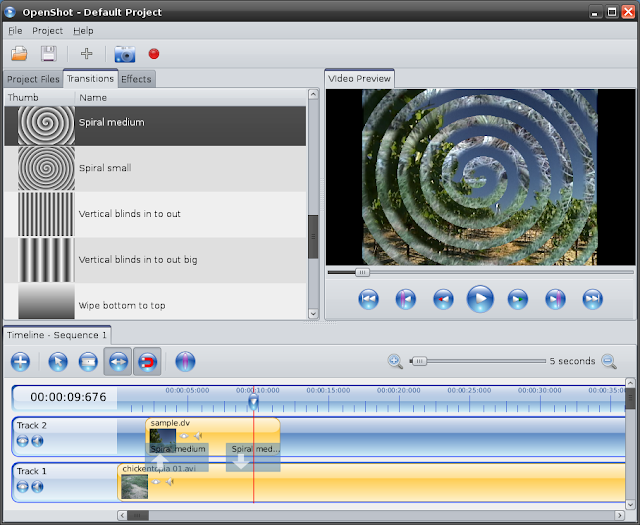
Features include: -
- Over 30 video effects, 28 transitions and 10 audio effects
- Green-screen/Chrome Key support
- Title editor
- Dynamic Tiling
- Simple export presets
To install it hit the one-click install button below: -![]()
Swap F-Spot with Shotwell
Shotwell is a great alternative to F-Spot. It has a more comprehensive photo editor/fixer and offers a keener way to organize a photo collection.

Features include the ability to organize photos by date taken or by tags, upload them directly to Flickr, Facebook or Picasa and amongst the editing tools are rotate, crop, reduce red-eye, saturation, tint, and temperature.![]()
Swap the bottom panel for a dock
If the bottom panel in Ubuntu isn’t flashy enough for you you could always swap it out for a dock. ![Selection_29(004)[3] Selection_29(004)[3]](http://lh4.ggpht.com/_FJH0hYZmVtc/S9sJ-pySY_I/AAAAAAAAHxI/pjryEQU0Cho/Selection_29%28004%29%5B3%5D_thumb%5B13%5D.png?imgmax=800)
Docky is a great choice as it comes with applets for Gmail, weather, trash and session management, has application integration for many applications including Pidgin and Rhythmbox but most importantly it looks really good.' You can also have more than one Dock on the screen with Docky.
To remove your bottom panel just right click on it and choose ‘delete’
Swap OpenOffice for ZohoWebOffice
If you don’t use all of the fully featured office suite Ubuntu ships with you may wish to remove those applications you don’t use (Draw, Impress, etc).
Another alternative is to use either GoogleDocs or ZohoWebOffice. Both can be installed as shortcuts in Ubuntu although the later links to your browser rather than a standalone window.![Selection_001[5] Selection_001[5]](http://lh4.ggpht.com/_FJH0hYZmVtc/S9sKBlwCVCI/AAAAAAAAHxU/GkzbOTGFPMA/Selection_001%5B5%5D_thumb%5B2%5D.png?imgmax=800)
Swap Firefox for Google Chrome*
Firefox, once the king of browsers, is fast being out paced and out performed by Google browser ‘Chrome’.
Although there are many other browser alternatives Google Chrome is one of the most popular and the one most users will find easy to ‘replace’ Firefox with; Chrome has thousands of extensions (adblockers, flashblockers, Gmail alerts, Last.fm radio, etc) all a restart-less install away.
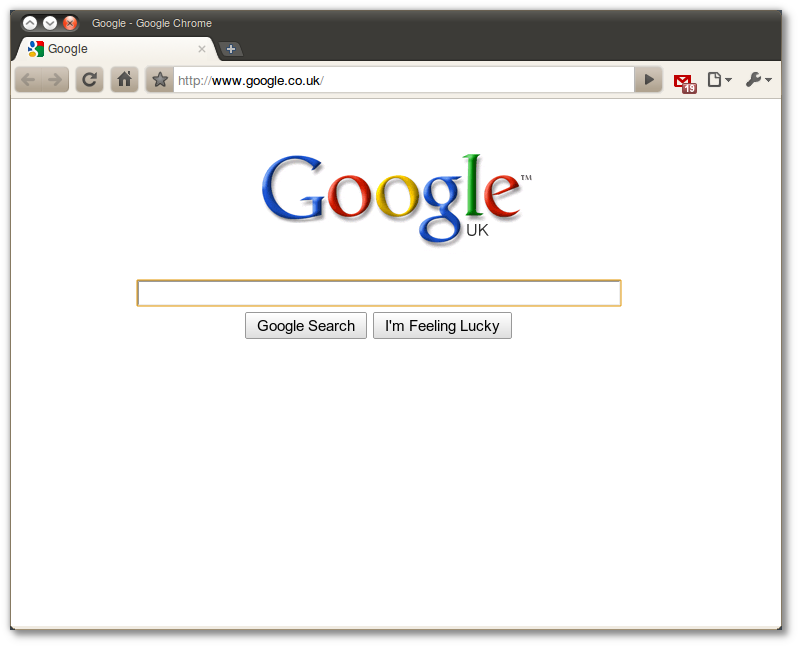
It’s also worth noting that Google Chrome comes pre-installed with Flash so no more hunting down a flash installer: just open Chrome and YouTube, MySpace etc all work.
*Alternatively Chromium is available in the repositories.This lacks the Google branding and doesn’t come with flash pre-installed.
Totem For VLC
Totem movie player is not to everyone’s tastes and many people prefer to use VLC. Before you ditch Totem 'because you’re used to using VLC you should give it a go – it comes with many plug-ins such a built in subtitle downloader, YouTube browser and more.![]()
Rhythmbox for Banshee

Many users prefer Banshee for various reasons – Banshee has a graphical (almost iTunes-esque) way of managing/transferring content to MP3 players and supports most major mobile phones, it has different modes of viewing your library, a wider set of plug-ins and various online content integrated tools. It even has the UbuntuOne Music Store!
Default picture viewer for ViewNior
The default image viewer in Ubuntu is “okay”. there are, however, lighter, faster and better alternatives out there.

ViewNior is my favourite. It is speedy, responsive, supports most image formats and has some simple editing tools such as crop and rotate without needing to send the file to another application.
Sadly it’s not in the Ubuntu repositories but you can easily add it via the terminal using: -
- sudo add-apt-repository ppa:xsisqox/ppa
- sudo apt-get update && sudo aptitude install viewnior
'우분투 10.04 (리눅스) > 설명서' 카테고리의 다른 글
| 코분투 설치 후 추가 설치 하면 좋은 프로그램들-강분도 님 제공 (0) | 2010.05.01 |
|---|---|
| 우분투 설치 후 설정하기(작성 중) (0) | 2010.05.01 |
| 코분투 설치후 하면 좋은 일.... (0) | 2010.04.30 |
| 우분투 10.04 설치 후 해야할 일 10가지 -OMG Ubuntu 버전 (0) | 2010.04.30 |
| 우분투 재설치(배포판 업) 시 포맷 안하고 빨리 설치 하기 (0) | 2010.04.27 |



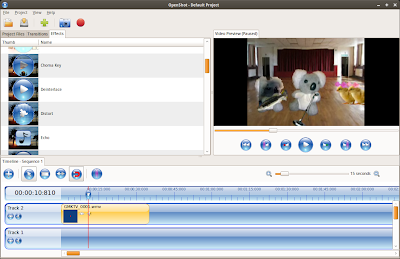
 OpenShot.mo
OpenShot.mo